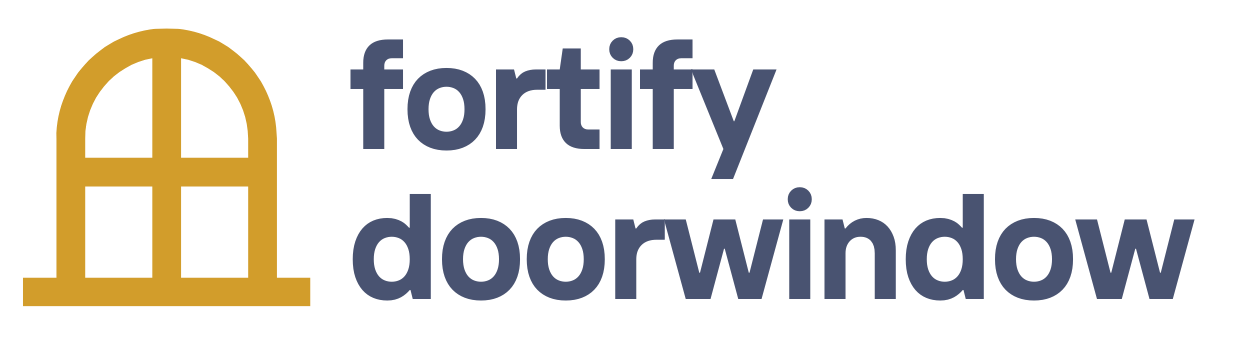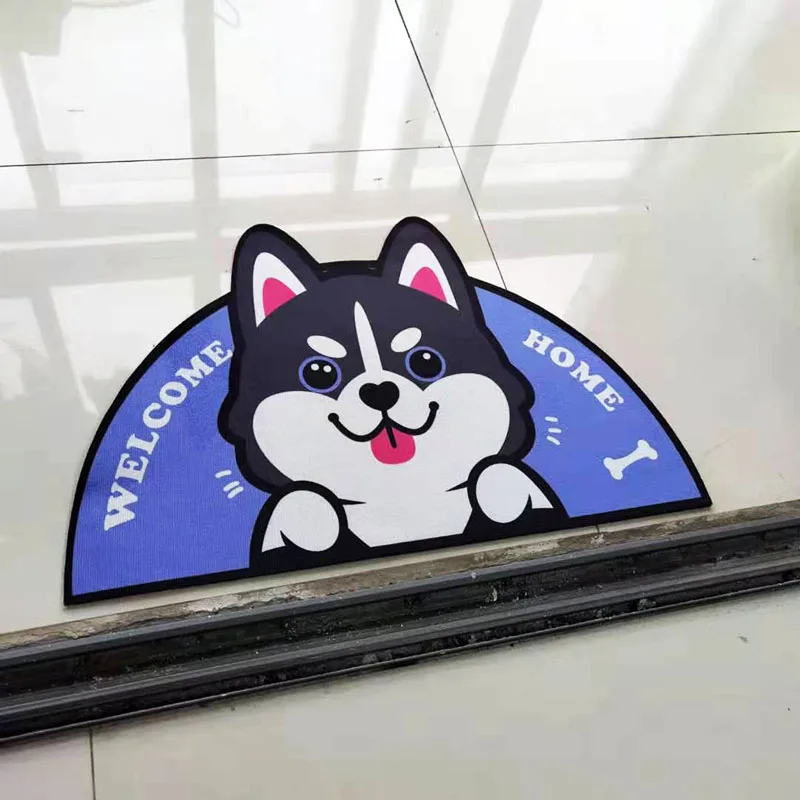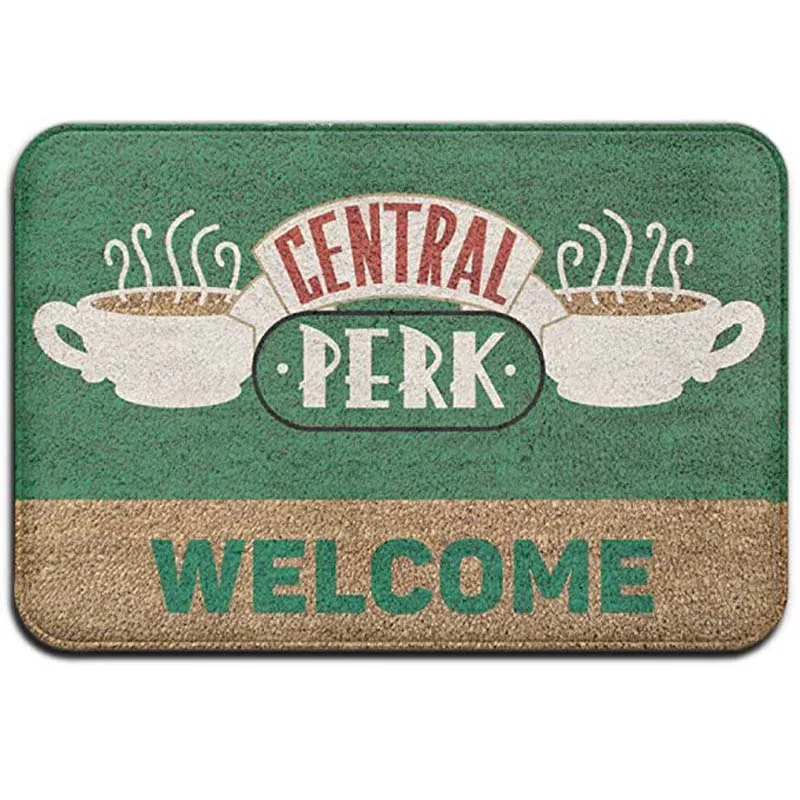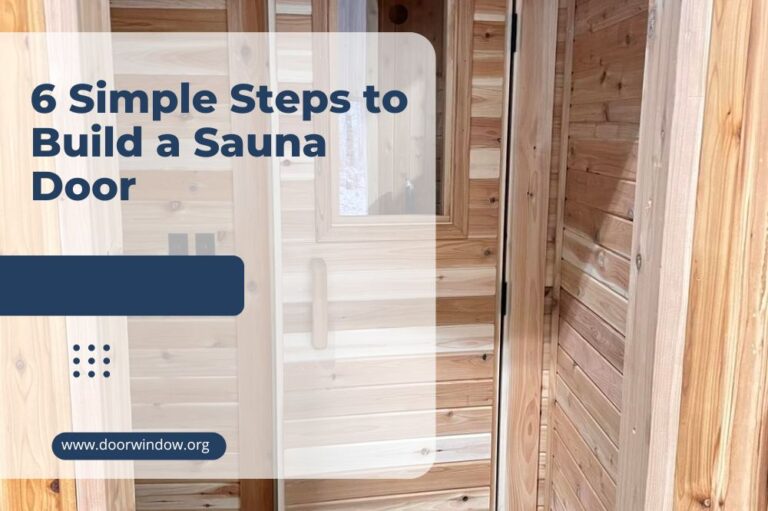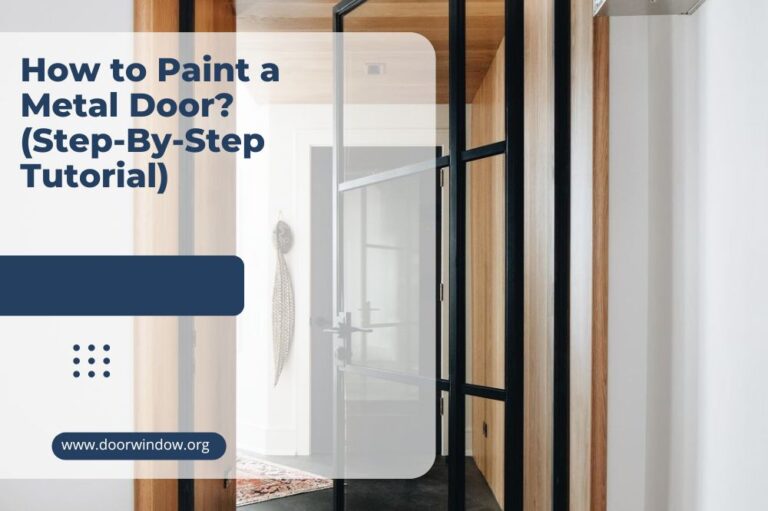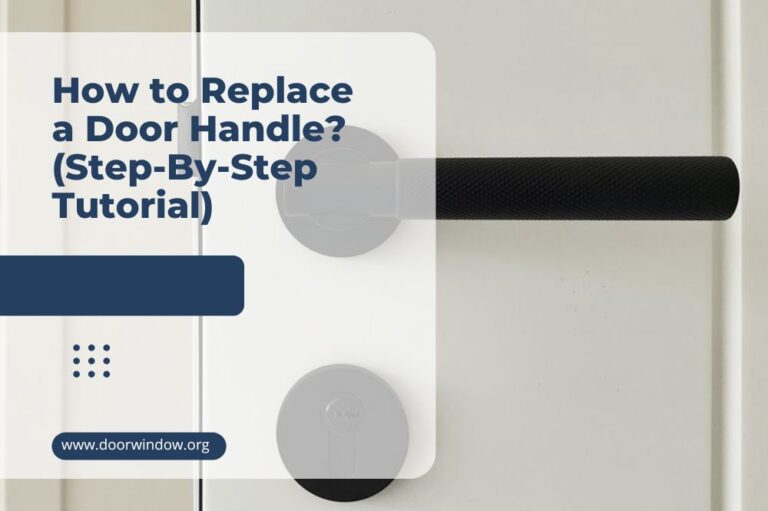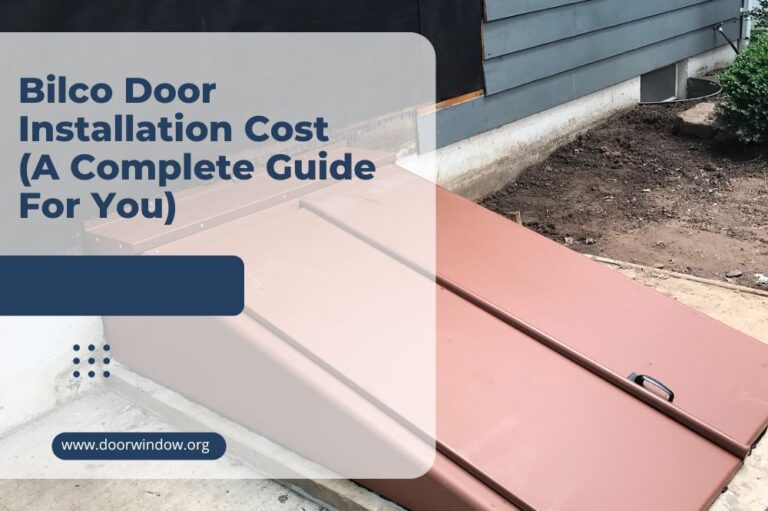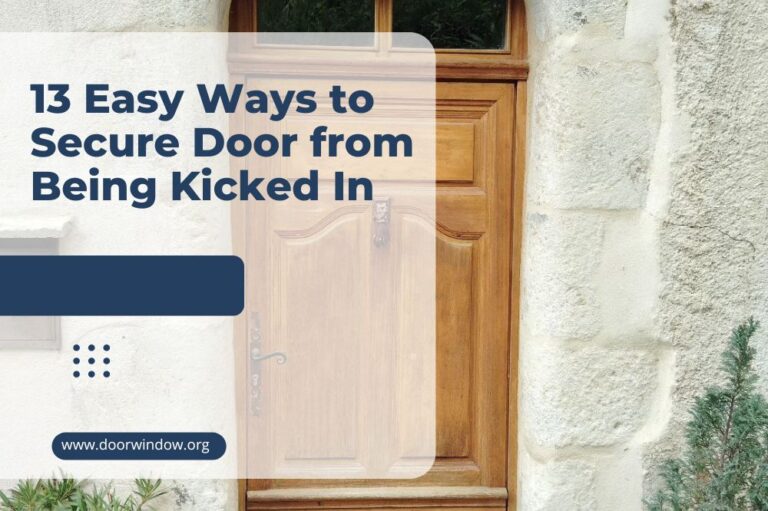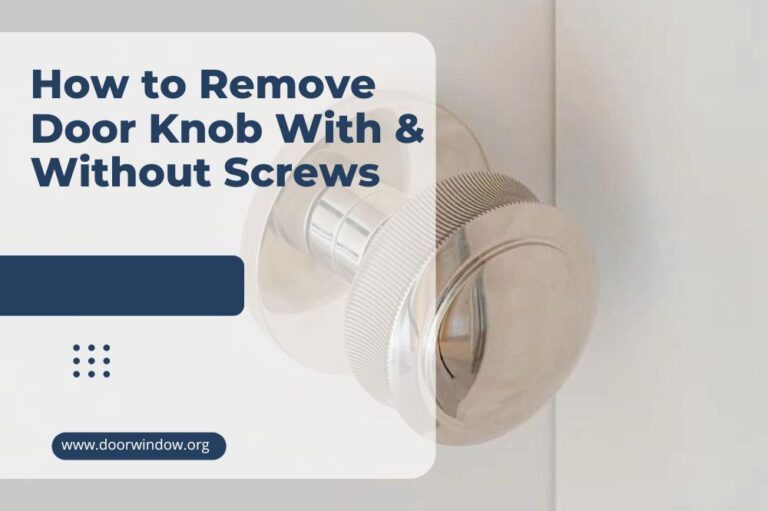How To Change Ring Doorbell Sound Outside? (5 Detailed Ways)

Did you know that you can set up your Ring video doorbell or Ring Chime with different ringtones? There are many more options available in addition to the traditional ding-dong sound. You can even set your Ring doorbell to play holiday tunes during the festive periods.
While changing the sound you hear indoors is more straightforward, there are ways to change the outside tune, too. If you would like to learn how to change the ringtone on your Ring doorbell, continue reading this article as we explain the different ways you can make your doorbell ring more interesting.
How Does the Ring Video Doorbell Work?
Before we look at the ways to change the sound of your Ring doorbell outside, it is useful to know how the doorbells work. All models of Ring doorbells connect to the Wi-Fi network in your home and alert you when someone presses the doorbell button or when the sensors detect movement within the doorbell’s boundaries.
Some Ring models come with a rechargeable battery, others are wired straight to a power source. The video doorbells have a two-way talk function, can record day and night with infrared night vision, support motion activation, and stream live video to your phone using the Ring app.
With the app, you can see and speak to whoever is at the door even when you are not at home. You can also view footage shared between neighbors, check your doorbell status, turn motion alerts on or off, check your doorbell history, and change your alert settings. Battery-operated models also alert you when the battery is running low.
How to Change The Ring Doorbell’s Sound Outside
At the present, Ring does not offer the option to change the default sound your visitors hear when they press the doorbell. If you are not happy with the sound, you can either turn down the volume or turn it off completely. It is very easy to do this.
First, you need to open the Ring app on your smartphone and select your Ring doorbell from the settings. Next, you tap on Device Settings, which will take you to a new set of options. Click on General Settings and you will see the volume option. Drag the bar for the Doorbell Ringer Volume to your desired setting or 0% if you prefer no sound.

1. Using Alexa With The Ring Doorbell
If you have Alexa smart speakers, you can use them to announce when someone is at your door. You can even get a live video feed of who it is if you have Echo Show. If you would like to connect Alexa with your Ring device, follow the steps below.
Step One
Begin by opening the Alexa app and choosing Devices. Once you have found and opened Devices, you should see the Cameras option. Choose this as Alexa groups smart doorbells together with cameras.
Step Two
You should see your doorbell on the cameras list. Tap on it. Now you should see an icon that looks like a gear in the top right corner. Tap on the icon and from the list that appears, select Announcement Devices and select your Echo. There should now be a tick next to it.
2. Using Echo For The Outside Sound
While it is not possible to change the sound people ringing the doorbell will hear using the Ring app, you can get your Echo device to act as your extended doorbell chime. To do this, first, turn off the original doorbell sound and then plug your Echo device into a socket outside.
Note that you should only use this method if you can keep your speaker safe from the elements. You also want to keep it out of sight so it won’t get stolen. To set up the speaker, follow the instructions we shared above.
3. Using a Custom Routine to Change Your Doorbell Sound
With Alexa, you can link a custom routine to your doorbell ring. With this option, you are not limited to just changing a sound, you can add other actions, too, including turning the lights near your door on as long as they are smart lights and connected to your app.
Step One
Open the Alexa app and then set up a routine that is triggered every time someone presses the doorbell button. You can learn how to set up routines by watching this short video.
Step Two
Choose the actions you would like to be triggered each time the doorbell rings using the Add Action option. You can set it to play music, say a certain phrase such as “I will be there in just a moment”, turn on the lights, or one of the plethora of options available.
4. Connect Ring Doorbell to an Existing Doorbell Chime
This option is more complicated and requires some DIY skills. If have an existing doorbell chime you would like to use with your Ring doorbell, it is possible to do this with the right equipment. You will need a compatible doorbell and a transformer or a Ring plug-in adapter.
You can leave your old chime up and hardwire it to the Ring doorbell if you prefer your existing doorbell sound indoors. If you would like to use it to change the outside sound of the Ring doorbell, move it from indoors to outdoors and wire it to the video doorbell.
5. Change Your Ring Chime to Play Holiday Tunes
The chime is an AC-powered speaker installed in your home that alerts you when someone presses the doorbell button. There are a variety of Chime Tones you can choose from, including holiday ones, using the Ring App. Here is how you do it.
Step One
First, you need to open the Ring app on your smartphone and then tap the three lines which are on the top left corner of the dashboard. From there, tap devices and then tap on the chime that you would like to adjust.
Step Two
This opens up a new set of options and you need to tap Audio Settings. From there, select Chime Tones, and the app will display a list of tones that you can choose from for your Ring Chime.

What if You Cannot See The List of Holiday Tones?
If the list of holiday ringtones is not displayed in the app, you may need to update the app. To do this, go to the App Store on your phone and check if the app is up to date. If you see the option to update, tap on Updates and once updated, try if you can see the holiday chimes list.
Sometimes it takes a while to populate the list on the app after an update. You can check back in a few hours although sometimes it may take as long as 24 hours to update so you may need to check again the next day. When updated, you should see a list of sounds for different holidays including, Christmas, Thanksgiving, and Halloween.
Can The Alert Sound on The Phone Be Changed?
At the moment, just like the outside sound of your Ring doorbell, it is not possible to change the notification sound you get on your phone when the motion sensor senses movement or someone rings your doorbell.
Chime or Chime Pro
If you are looking to purchase a doorbell from Ring, you have different options available for you: the Ring Chime or the Ring Chime Pro. The pro, as the name suggests, is the more advanced option. It offers Wi-Fi coverage for your Ring devices and comes with dual-band of 2.4GHz and 5GHz. The Ring Chime only comes with a 2.4GHz Wi-Fi option.
Additionally, the Pro includes a night light, which is built into the device’s body. If you would prefer a more advanced model with a better Wi-Fi connection, then it might be worth considering the upgraded option.
Both Ring Chime and Chime Pro are easy to install and you can control both devices from the Ring app on your smartphone. Being operated by the same Ring app, they both have the same options for chime tunes so if you were hoping to get more alternatives with Pro, that is not possible through the Ring app.

Conclusion
If you have installed a Ring video doorbell and would like to change the sound outside, it is not yet possible to do it from your Ring app. The only option available through the app is to turn off the sound completely. Once the sound is off, you can use one of the options shared in this article to change the Ring doorbell sound outside.
We hope you now have an outside sound for your Ring doorbell device that you prefer instead of the default chiming sound. If you have any questions about changing the sound of your Ring doorbell, you can write them in the comments section.