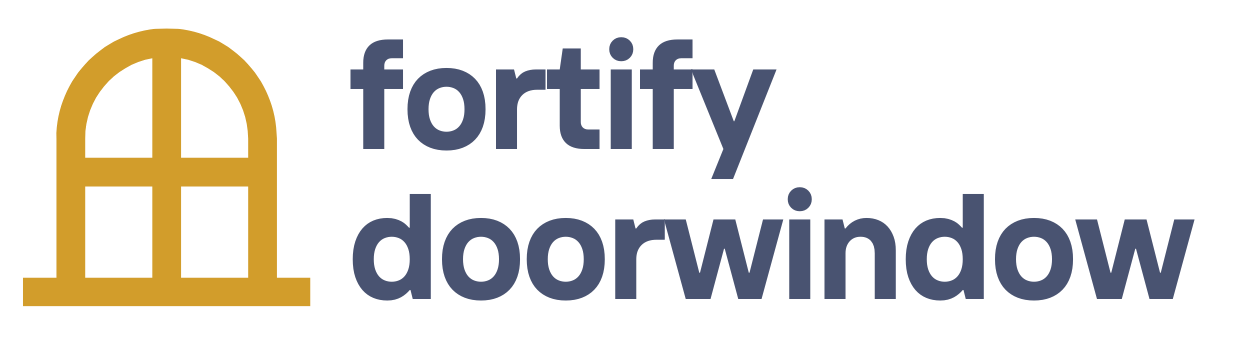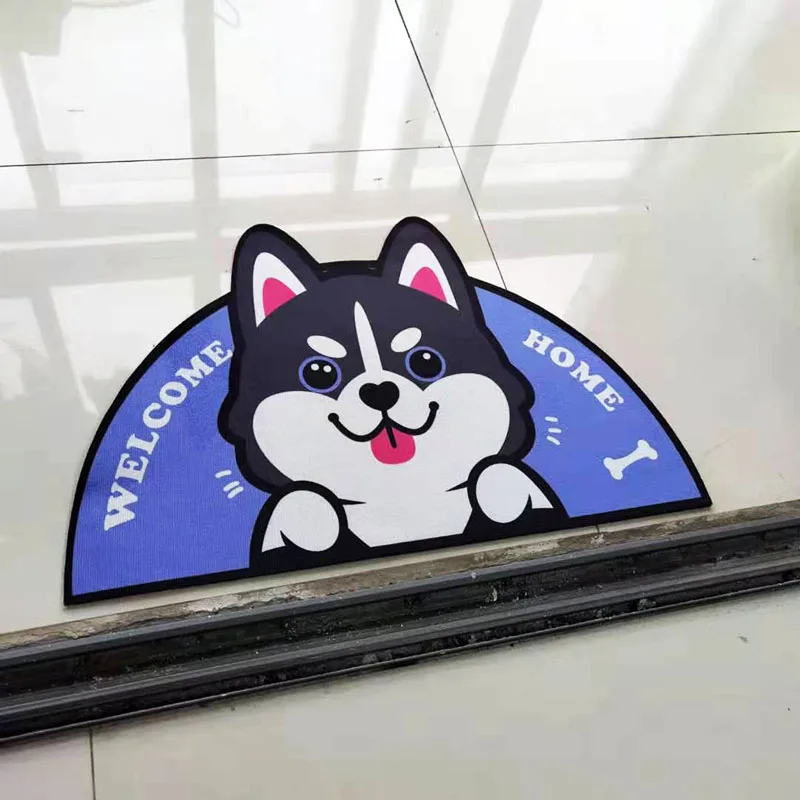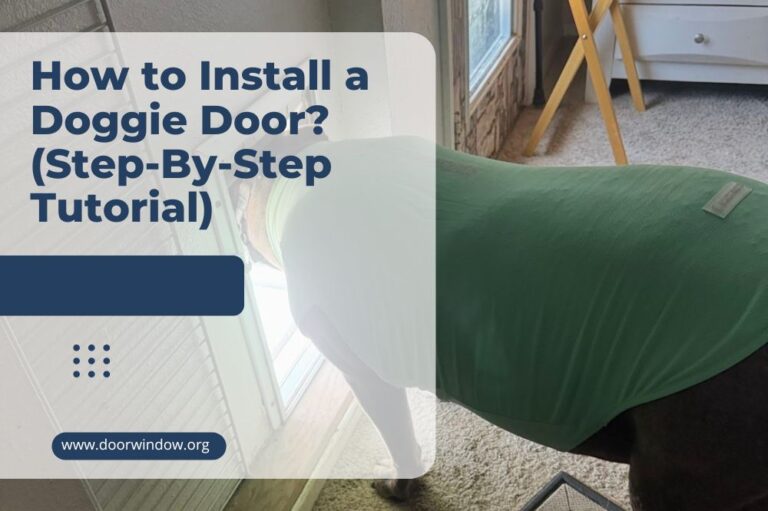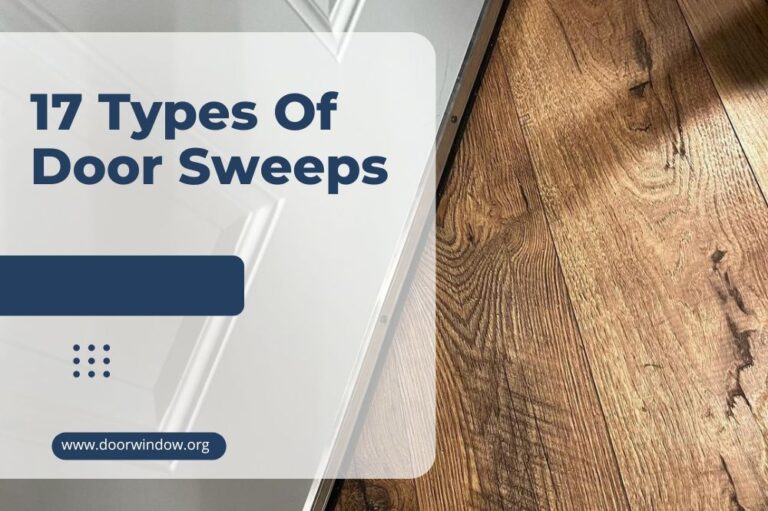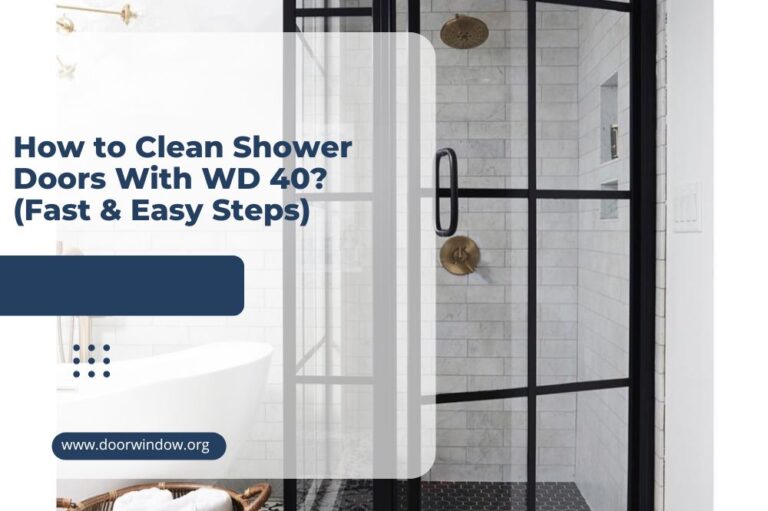Ring Doorbell Night Vision Not Working (Reasons & Solutions)
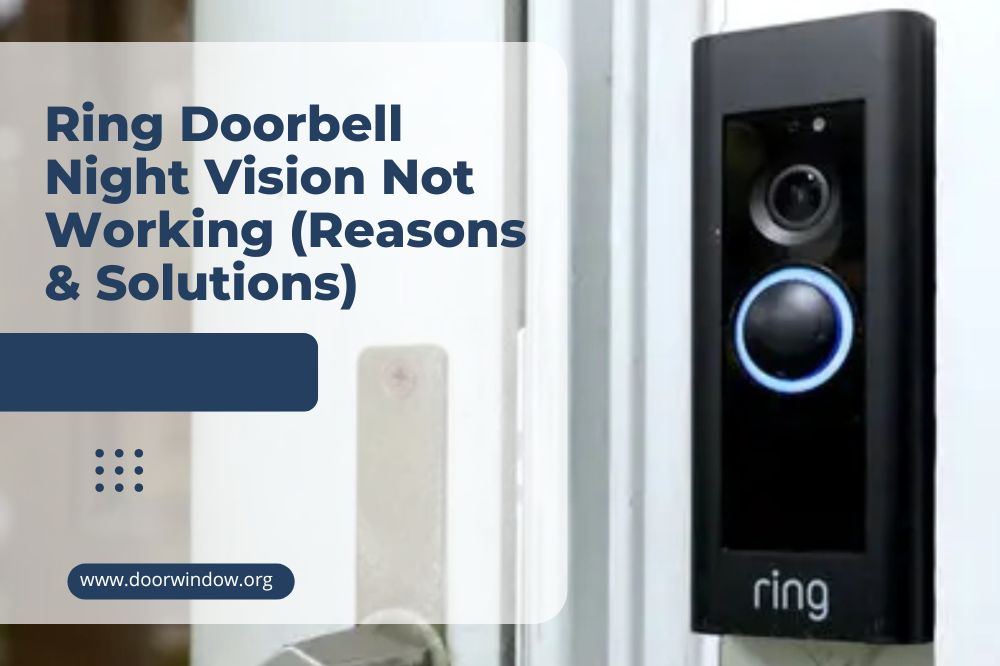
Is your Ring doorbell night vision not working?
There are many reasons why this happens. Here, we’ll talk about these factors – and how to fix them right away. After all, you don’t want to risk your family’s safety.
Alright, let’s get started!
Ring Doorbell Night Vision Not Working
All Ring devices come with an infrared night vision feature. This allows you, the user, to see what’s happening outside – even in low-light conditions.
You have the option to view a black-and-white image through your app’s ‘Live View’ feature.
Better yet, you can opt to see a ‘colorized’ depiction simply by turning on your camera’s ‘Color Night Vision Feature.’ This will prompt the camera to produce a ‘false color’ illustration with the help of the little ambient light outside.
Now, there may be times when your night vision mode doesn’t seem to work. More often than not, it’s caused by the following reasons:
1. Ring Doorbell Camera Angle
Your camera’s angle could end up overexposing the recorded footage, thus leading to white-washed faces.
Solution: Adjust the camera angle. Use your device’s corner/mounting kit to adjust your device and reduce image whitewashing.
2. Excessive Lighting
If there is excessive lighting in the area, it will affect your camera’s sensor. As a result, your night vision settings won’t turn on automatically.
Solution: Try to turn off the light to see if this activates the device’s infrared settings. If it does, you may want to keep the light off – or move your camera to another area if you need to keep the site illuminated.

3. Inadequate Lighting
Bad lighting, meanwhile, can result in poor visibility. Furthermore, the lack of IR lights may end up affecting the quality of infrared images as well.
Solution: Install smart and/or infrared lighting.
The good thing about a smart porch light is you can control them from almost anywhere. And since they’re not functioning most of the time, you get to save on electricity bills too.
4. Night Vision Settings
Incorrect video settings could lead to poor image quality.
Solution: Adjust your device settings accordingly.
- Click ‘Standard’ if there is no glare in your footage.
- Choose ‘Wall glare’ if a wall nearby causes imaging glare.
- Select ‘Well-lit’ if you have installed smart lighting around your video doorbell.
5. Poor Internet Connection
A slow connection can result in poor video quality.
Likewise, a poor signal strength (less than 70%) can impact video playback. That’s because the Video doorbell pro and floodlight cams require a 2 Mbps (minimum) upload/download speed to function optimally.
Solution: First, check your internet speed. There are many programs that offer this service, all you just need to do is look it up on your favorite search engine.
If your internet speed doesn’t meet the above requirement, go ahead and reset your router as needed. Just press the on/off or reset button on your machine, and you’re good to go.

6. Router Issues
If your video doorbell image is entirely black, your router may be to blame. The firewall may be preventing the night vision mode from working correctly.
Solution: Adjust your router. Your connection’s firewall may end up blocking your access, so you may want to consider lowering (but not disabling) the firewall levels.
7. Outdated Camera Software
Like any other sophisticated device, your Ring doorbell needs to be updated to continue performing well. While it updates itself during off-peak hours, some issues may prevent it from doing so.
Solution: Check your device to see if it’s updated. To do so:
- Open the app and click on the three lines (menu.)
- Choose the camera you wish to check and click on ‘Device Health.’
- Check the firmware status under ‘Device Details.’
Updated firmware will show the status ‘up to date.’ However, if you find a number under ‘Device Details,’ this means you need to update your camera.
The good news is that updates are primarily automatic. Once it does so, the white light on your doorbell will keep on flashing until the process is complete.
Remember: don’t press the setup/orange button or remove the camera from power while it is updating.
8. Faulty Wiring
Just like most devices, the wiring of Ring Video doorbells may become damaged due to usage, water exposure, or insect infestation. Not only will this affect your infrared settings but the general performance of the camera as well.
Solution: Check the wires for breaks and other damages. Furthermore, make sure that your Pro Power Kit is correctly installed. Without this, your device won’t function properly.
9. Dirty Camera Lens
If you’ve been using your Ring doorbell for quite some time, there’s a big chance that it may have dirt build-up on it. Of course, this may affect the quality of both day and night vision images.
Solution: Clean your camera carefully.
As your Ring device is made of sensitive material, you need to clean it with care. Experts recommend using a soft microfiber cloth to wipe the camera surface.
You can also apply a gentle cleaning solution to get rid of water marks and whatnot. If the lens is sticky, you can go ahead and use an eyeglass cleaning solution.

10. Damaged Camera
If the fixes mentioned above don’t seem to work on your device, it’s possible that your camera is faulty.
Solution: Replace your damaged camera by following this guide.
More Ways to Fix Your Ring Doorbell Night Vision Feature
If the troubleshooting steps above don’t work, then you may have to perform the following strategies below:
1. Reset Your Ring Camera
According to Ring representatives, you should reset your device if the tips mentioned above don’t work. And, to go about this, you have two options.
The first way is through the Ring app. Here’s how to do it:
- Click on the menu (three lines in the upper left corner of your app.)
- Choose ‘Devices.’ Select the device you wish to reset – this will take you to the ‘Device Dashboard.’
- Tap on ‘Device Health’ and go to ‘Tools.’
- Click on the ‘Reboot this Device’ option.
The second way is through the camera itself. As per this video, all you need to do is press the orange button behind your Ring device for at least 20 seconds.
This will prompt your device to go into setup mode (marked by the white light flashing into a circle.) Once the blue light flashes, it means the ‘hard reset’ has been completed.
2. Set Up Your Camera Again
Ring experts recommend setting up the camera again if resetting the device doesn’t work. You can do this easily via the app:
- Click on the menu (three lines) on your mobile device.
- Choose ‘Devices,’ then the camera you wish to set up again.
- Once you enter the ‘Device Dashboard,’ select ‘Device Health.’
- Choose either ‘Change Wi-Fi Network’ or ‘Reconnect to Wi-Fi.’
3. Contact Ring Customer Support
If the steps mentioned above cannot fix your night vision problems, it’s time to contact the pros at Ring Support.
You can either call them, a service that is available 24/7. Trunklines vary according to country, so make sure to check yours here.
Likewise, you may chat with their representatives from 5 AM to 9 PM MST.
If your camera is faulty, it may be repaired/replaced – granted it’s covered by the company’s one-year limited warranty.

More Ring Doorbell Night Vision Tips
If you want to keep your camera’s night vision working well all the time, make sure to keep these helpful tips in mind:
1. Keep Your Device Fully Charged
Unless your Ring video doorbell is hardwired to electricity, you need to make sure that its battery is adequately charged. If your device runs out of juice, it will compromise the quality of your night vision footage.
2. Remove Nearby Metallic Items
Metals can reflect infrared lighting, which could then lead to fuzzy/whitened areas in your footage. As such, make sure to keep metallic items away from the camera.
If this is not possible, you may want to consider moving your device away from such metals.
3. Use Floodlights
As mentioned above, poor lighting can lead to subpar night vision quality. So apart from using smart lighting, you could benefit a lot from floodlights as well.
Not only will this enhance your device’s ability to capture images in low lighting, but it will also allow you to see through most of your property.
Conclusion
Your Ring doorbell’s night vision may falter due to a variety of reasons. They include:
- Camera angle that causes overexposure
- Excessive or inadequate lighting
- Incorrect night vision settings
- Poor internet connection
- Router issues (firewall)
- Outdated camera software
- Faulty wiring
- Dirty camera lens
- Damaged camera
Correcting these issues, more often than not, will make the camera’s night vision mode function normally. But in some cases, you may have to reset the camera and set it up again.
Did the tips mentioned above work for your Ring camera? If not, post a comment below, and let’s discuss (and solve) your issues.