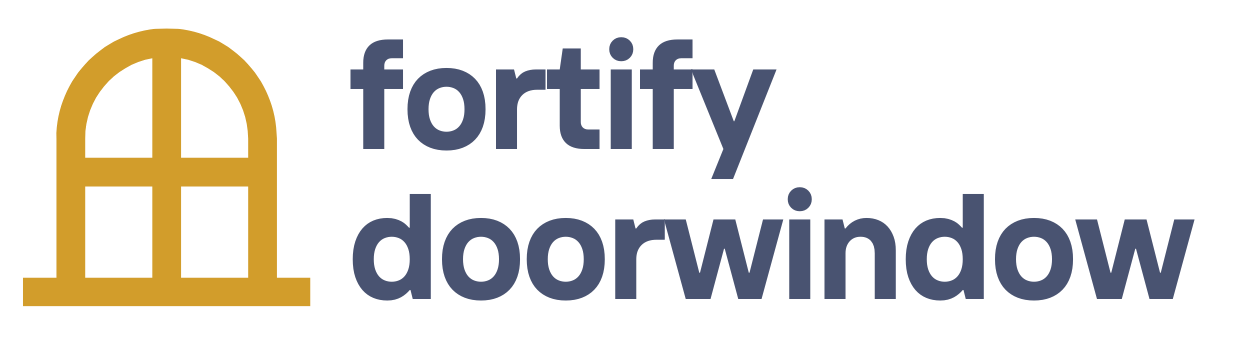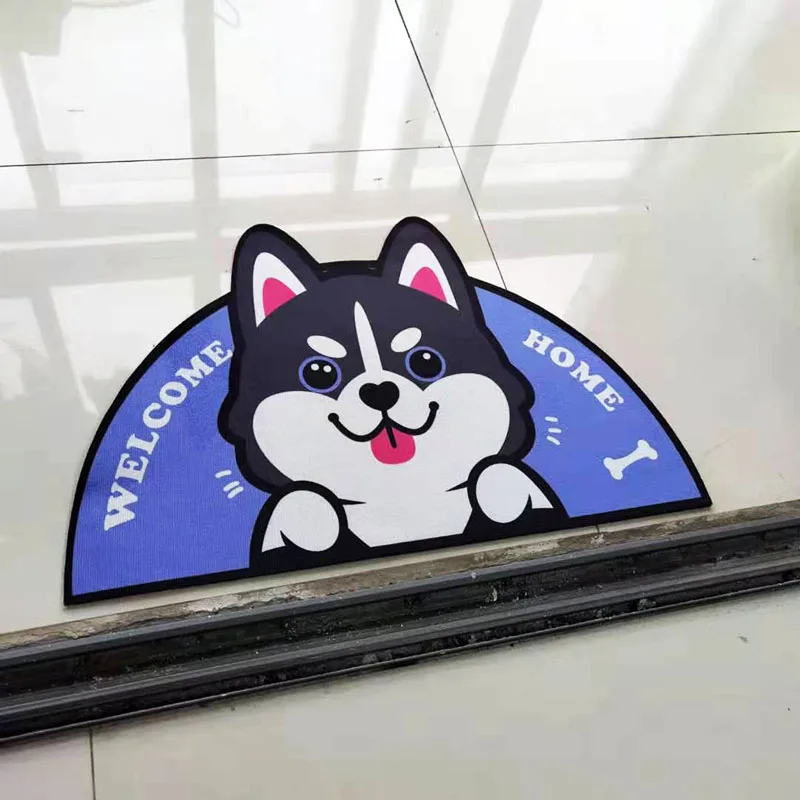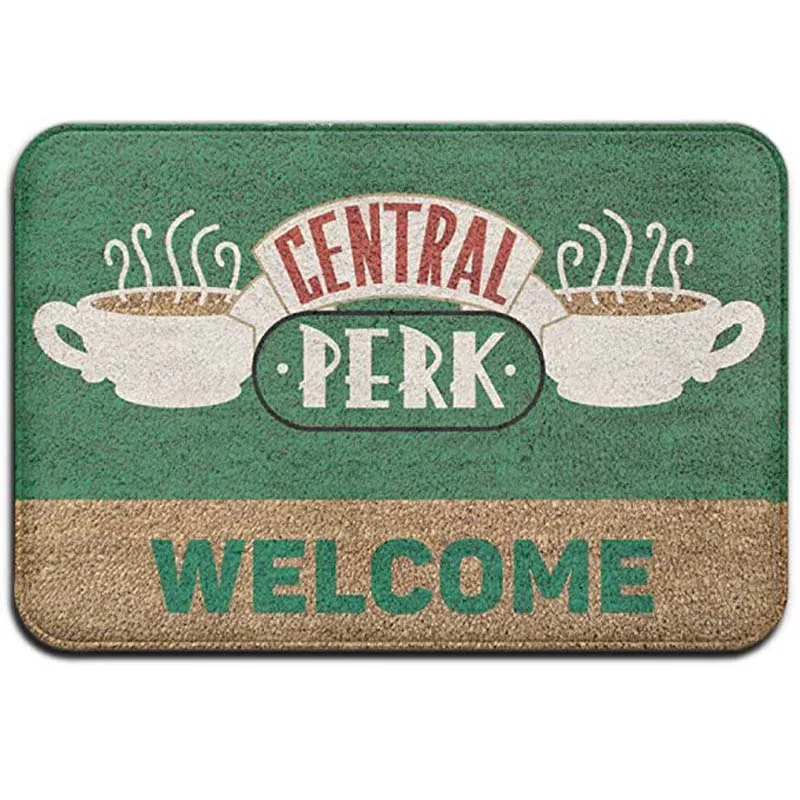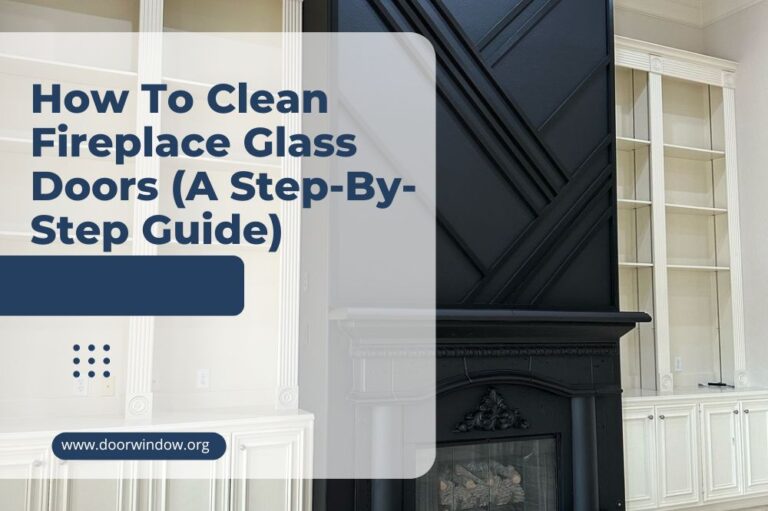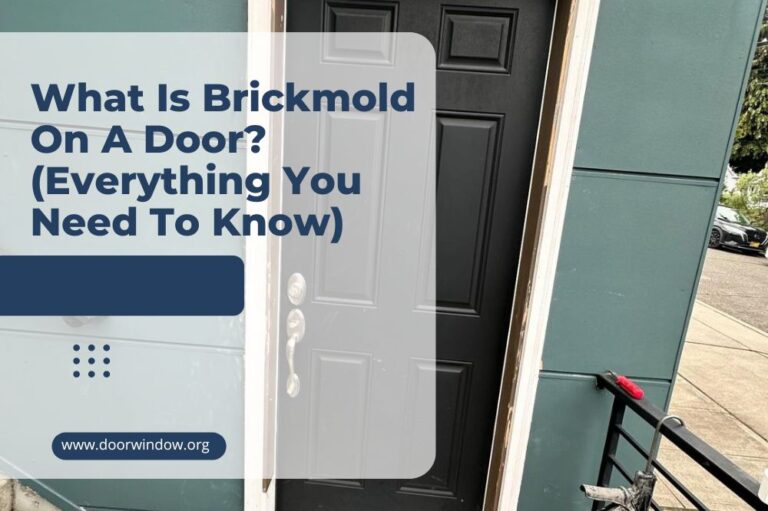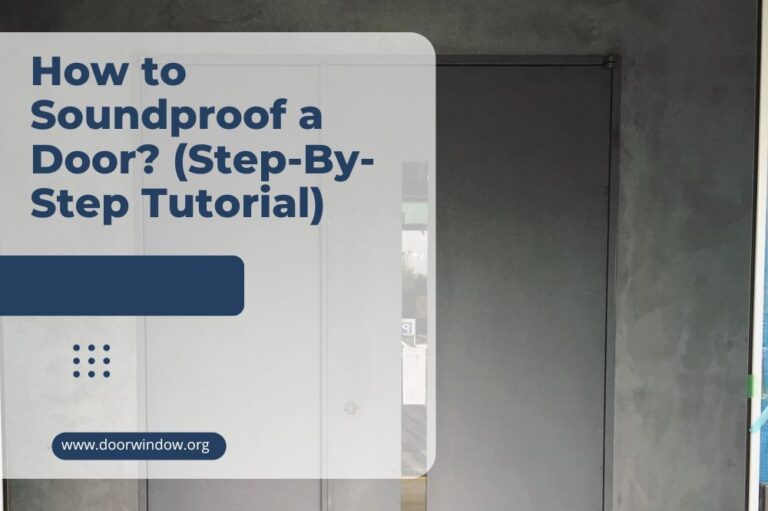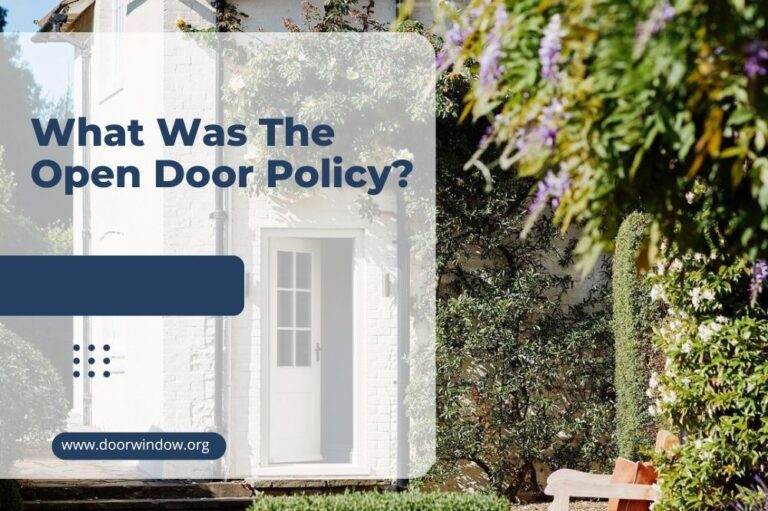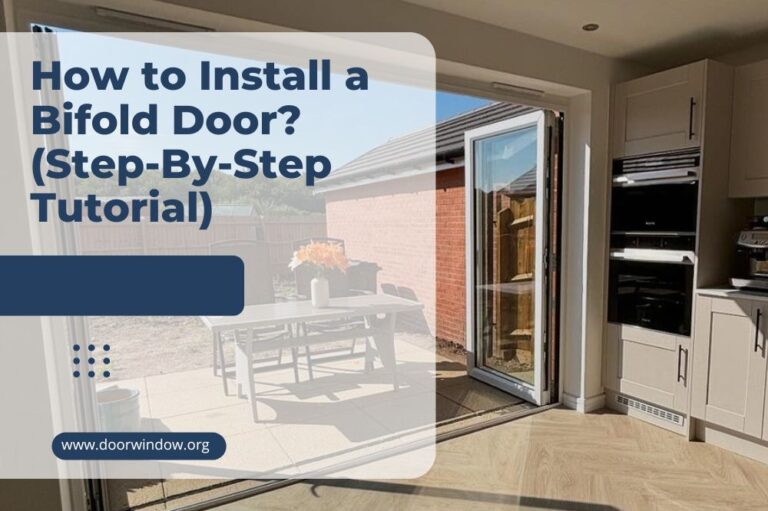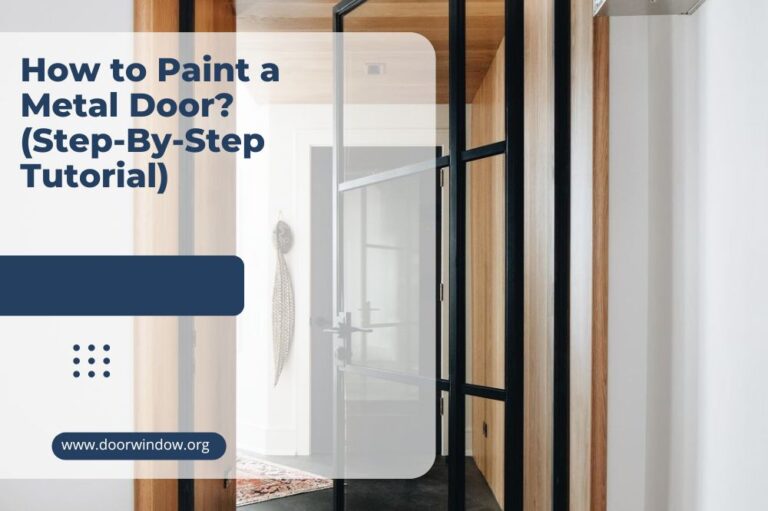Why Does My Ring Doorbell Keep Ringing? (9 Best Solutions)
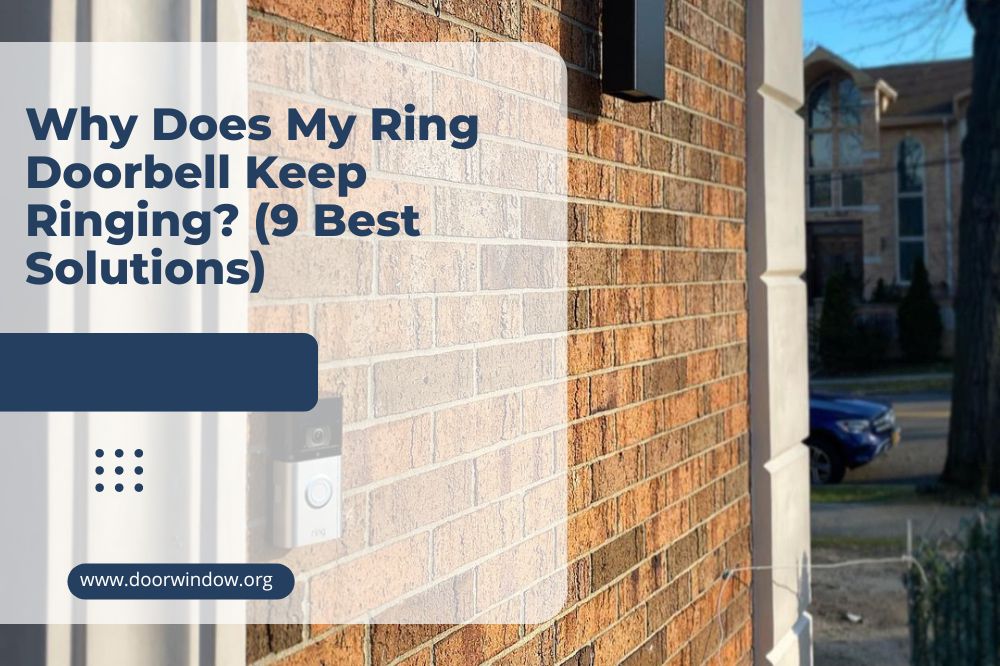
Ring doorbells are very useful devices. They allow you to see who is at your door when you are not at home and help keep your home safe from uninvited visitors. But your home security device can turn into a nuisance when it will not stop ringing. What could cause your Ring doorbell to ring non-stop?
If your Ring doorbell keeps ringing, you will want to stop it as soon as possible. How do you do this? In this article, we explore the reasons your Ring doorbell keeps ringing and ways to fix the problem.
So keep reading to learn how to stop your Ring doorbell from ringing constantly.
Why Ring Doorbell Keeps Ringing
There are multiple reasons why your Ring doorbell will not stop ringing, ranging from issues with the Wi-Fi or power connection to problems with the system itself. You can also receive false alarms if the motion sensitivity on your sensor is set too high.
A build-up of debris and dirt on and around the doorbell button can cause the doorbell to malfunction. Your system can also be affected if there are other wireless devices close to it or using the same Wi-Fi connection.
Below, you will find several things you can try to fix the problem. We suggest you work through them in order to eliminate one possibility at a time.
1. Restarting The Internet Connection
With electrical devices that use the internet, we are often told to turn the internet off and back on again to see if it works. It is surprising how often it does work, which is why it is the first option when troubleshooting your Ring doorbell. It is also the easiest option. The reason why restarting the internet connection works is that it refreshes the device.
To refresh it, turn off your router or the device that connects your doorbell to the Wi-Fi. Leaving it turned off for at least ten seconds will clear any errors or congestion. After ten seconds, turn the connection back on. You can also use this method if the Ring Chime has stopped working following a power outage.
Once you have turned the internet connection back on, you need to reconnect the Ring doorbell from the Ring app on your phone. Click on the three lines in the upper left corner and tap on Devices. Choose your Ring doorbell from the list and you will see the dashboard for the device. From Device Health, choose Reconnect to Wi-Fi.

2. Cleaning The Doorbell Button
Check the button on your doorbell for dirt and debris. It is common for dirt and dust to build up on and around the button. It may cause the button to stick and ring continuously. Clean your doorbell button with a cotton swab or a small piece of a soft cloth.
3. Changing Your Motion Zone
If your Ring doorbell keeps ringing, you may need to change the motion zone. Why? Because your doorbell will detect and notify you about any movement within its boundaries. If you live in a busy area and the road falls within the motion zone, you will get a notification every time a person, an animal, or a vehicle passes by.
To prevent this, reduce the motion zone by opening the app and finding the motion settings for your device. Choose Edit Motion Zones and adjust the area you want your doorbell to cover. When you are done, press Save.
4. Adjusting Motion Sensitivity
If reducing the motion zone didn’t do the trick, try changing the motion sensitivity next. You can do this in the Motion Settings on your app. Use the Motion Sensitivity slider to select the level of motion sensitivity you want. Alternatively, choose the People Only option.

5. Checking The Power Supply
If your doorbell is getting an inconsistent power supply, it can cause it to ring all the time. You can check the status from your Ring app. Choose Device Health and Power Status. This step is the same for battery-operated and hard-wired models. It will show you the current power supply for hard-wired and the battery status for battery models.
If you have a model that works on batteries, you can try taking out the battery as sometimes this can work similarly to option one. Leave the battery out for a few minutes before putting it back in and checking if the constant ringing has stopped.
If your Ring doorbell is wired to the power circuit, then you can try turning off the circuit breaker. The difficulty here is that doorbells don’t have their circuit breakers, so finding the right one can be time-consuming so you may prefer to skip this step. Alternatively, you will find brief instructions for finding the breaker towards the end of the article.
6. Changing The Doorbells Location
Sometimes, your Ring doorbell can get confused by other electronic devices and keep giving you false alerts. For example, radios, TVs, and cordless phones can interfere with the signals your doorbell receives. Try moving the base station for the doorbell further away from other electronic devices in your home.
The issue may also be caused by the distance to the router. You are more likely to experience frequency interference the further the doorbell is from the router. Try reducing the distance between the router and the doorbell to stop the ringing.
7. Firmware Update
If you have had your Ring doorbell for a while, your firmware might need updating. The firmware keeps your device functioning correctly and it is regularly updated to give you the best functionality and reliability.
A new Ring setup will automatically apply the latest updates and from thereon, it should update automatically when updates are available. You can check your device is up to date by opening the Ring app and choosing Device Health. From there, choose Firmware. It will say Up to Date if no updates are due.

8. Resetting The Doorbell
If the previous options have not solved the problem, you can reset the doorbell. This is different from restarting, which doesn’t change your settings. A hard reset, which is also called a factory reset, will return your doorbell to its original settings. It will clear all your saved settings, including your motion zone, privacy code, and Wi-Fi password.
To reset your Ring doorbell, remove the security screws and then detach the doorbell from its bracket to find the orange setup button. The location of the button varies between the different models. On some, you will find it at the back, while others will have it on the right side or under the camera. Check your owner’s manual for details.
When you have located the setup button, press and hold it down for ten to fifteen seconds. The front light of the doorbell will flash repeatedly when you release the button to show it is resetting. Wait until the light stops flashing. This may take a few minutes. Then reattach your doorbell to the bracket and see if your problem has been solved.
If you would like to see how the resetting is done, you can watch this video.
9. Call in a Technician
If you have worked your way through all the different troubleshooting steps and your doorbell still keeps ringing, it is time to call in a technician. When none of the steps has provided results, you could need a new transformer or a doorbell chime.
If you have a new Ring doorbell, it could still be under warranty, so check your paperwork or contact ring directly for a replacement. If there is a fault in the system, there should be no problem getting a new set.
Turning Your Doorbell Off
If you haven’t been able to fix the problem and you have to wait for a technician or a replacement, you may want to turn your doorbell off in the meantime. If your doorbell is battery-operated, this is a simple process of removing the battery. It is a bit more complicated with doorbells connected to your home’s power supply.
To turn it off, you need to find the circuit breaker and as we mentioned earlier, this can be tricky. You can locate the circuit breaker by tracing the wires from the chime to the doorbell transformer.
This is a device that connects to the home circuit and transforms the power to a low voltage suitable for the doorbell. From the transformer, you can keep following the wires until you reach the circuit breakers and can work out which one controls the doorbell.
If following the wires sounds too complicated, you can try trial and error. This simply means turning the circuit breakers off one at a time until you find the one connected to your Ring doorbell.
Conclusion
If your Ring video doorbell keeps ringing, there can be several reasons for it from sticky buttons to oversized motion zones. Most of the troubleshooting steps are quick and easy to perform. If they don’t help, it is time to call a professional.
Hopefully, one of the methods in this article has stopped your Ring doorbell from ringing non-stop. If you have any questions on the topic, you can write them in the comments box.