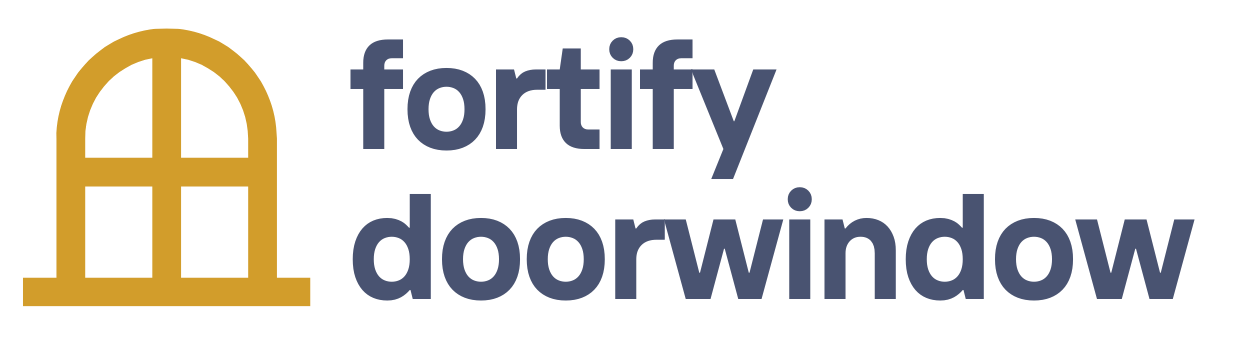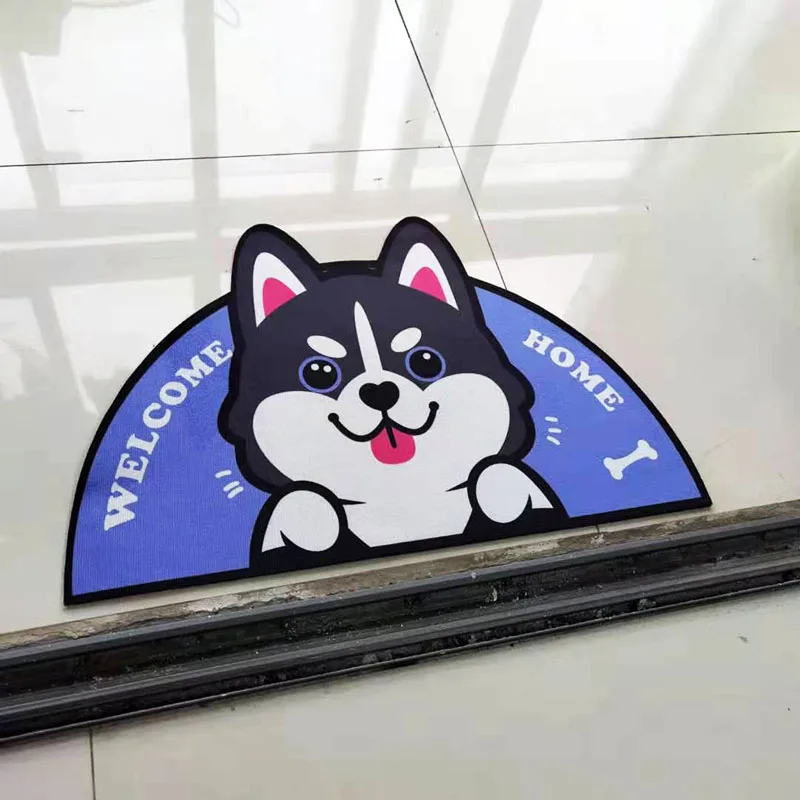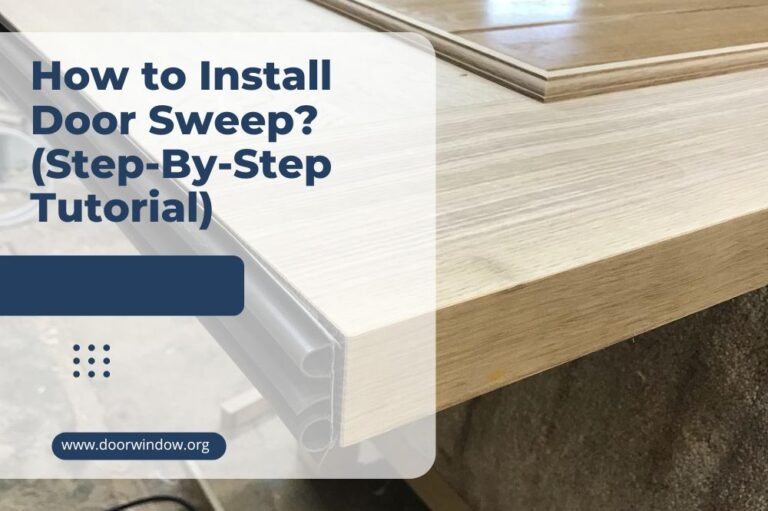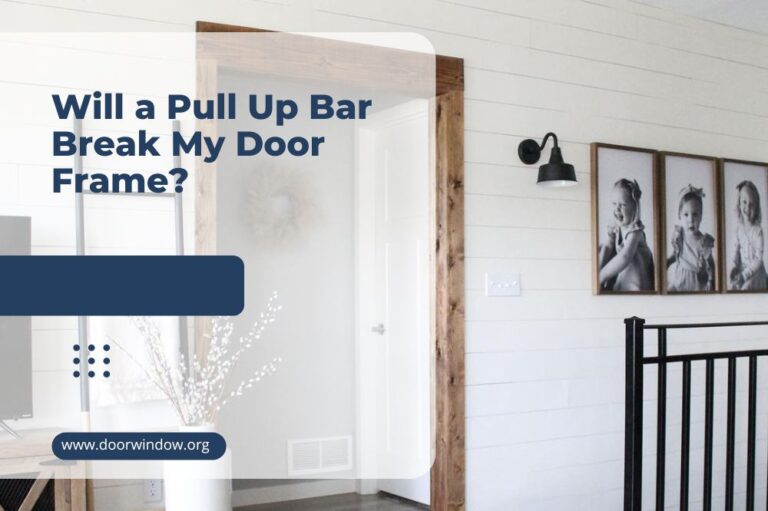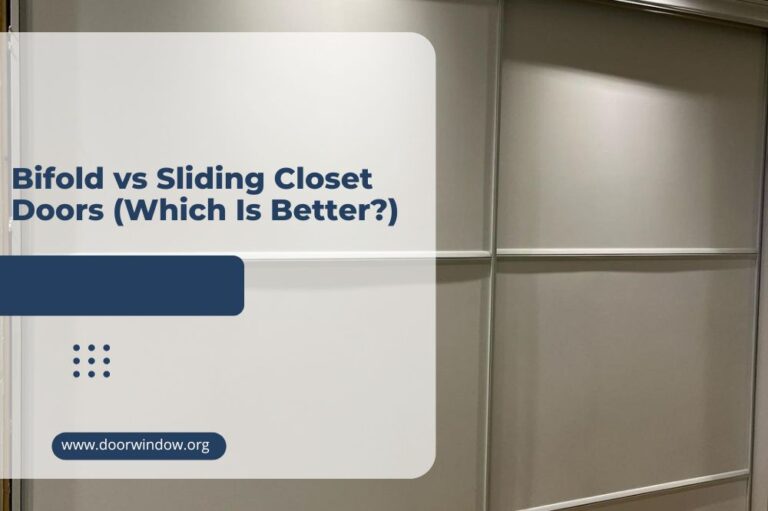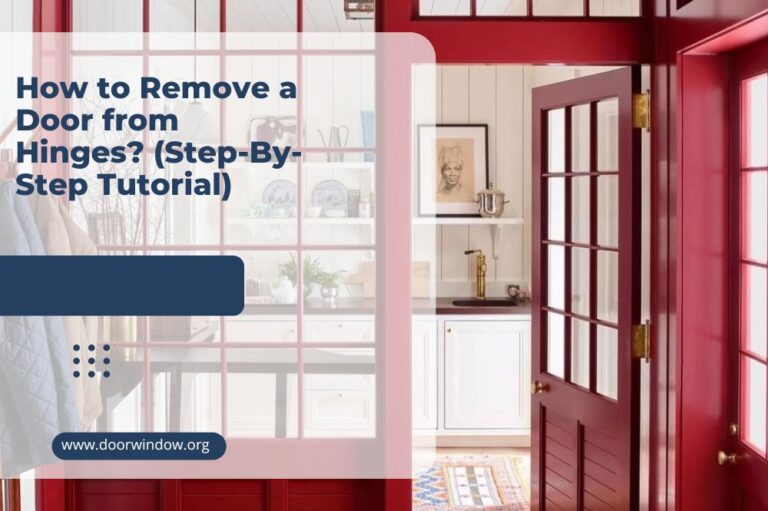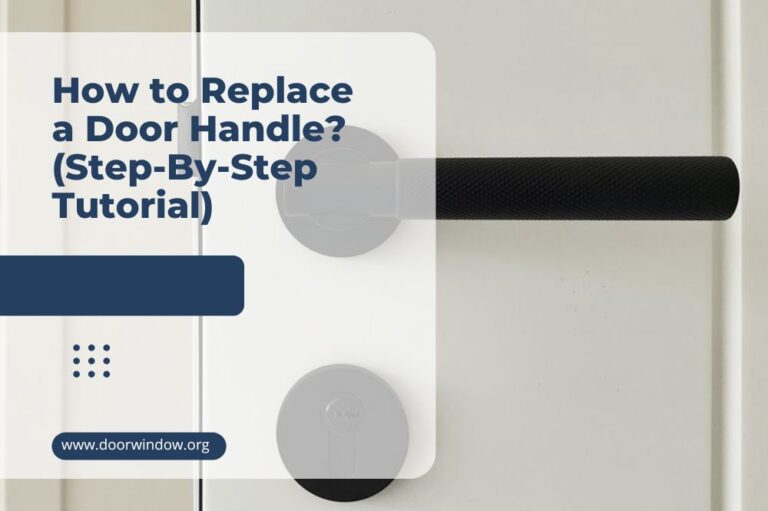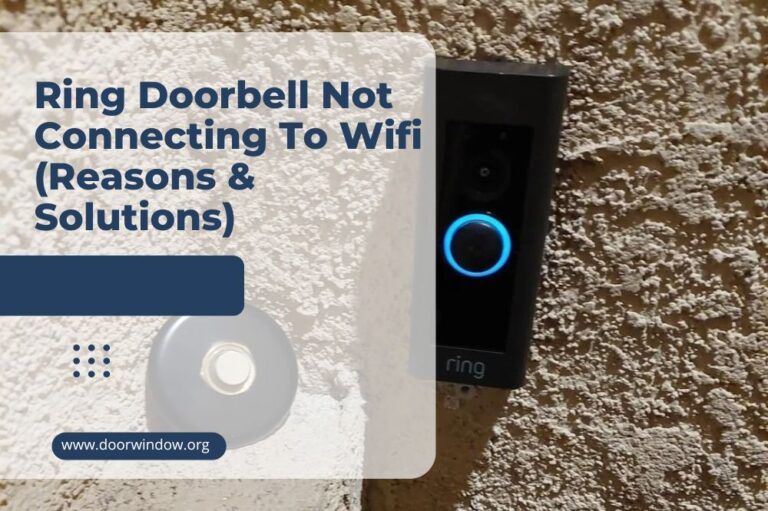Ring Doorbell Flashing White (Causes & Solutions)
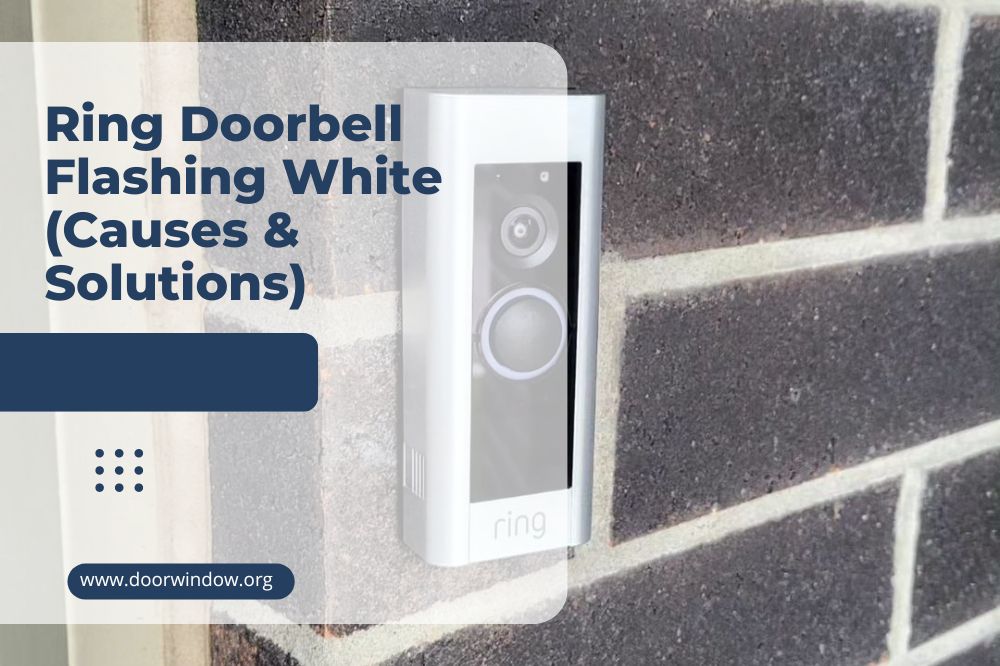
Is your Ring doorbell flashing white? If you’re wondering why this happens, you’ve come to the right page. Here, I’ll talk about why your device has white flashing lights – and what you can do to get rid of them.
As a bonus, I’ll talk about other light patterns – including that of other Ring devices.
Let’s get started!
Ring Doorbell Flashing White: Why it Happens and What to Do
The Ring video doorbell is one of the more popular surveillance systems in the US. Powered by either battery or direct electricity, it detects motion and alerts you directly through your mobile device.
Moreover, it allows you to communicate with people through your doorbell.
As with most devices, it comes with LED lights to indicate its status. More often than not, owners often come across blinking white lights.
So what does this mean exactly? According to Ring Support, this often happens due to a failed setup.
Let’s explore the different flashing light patterns below:
1. Flashing light pattern on top
This indicates that you’ve entered the wrong password.
Solution: Double-check your Ring password input, for you might have inadvertently typed a letter/figure or two. Remember: your password is case-sensitive and should be devoid of spaces.
2. Light flashes on the left side of the Ring doorbell
This means that the setup has failed for reasons other than a wrong password or a problematic network access point.
Solution: Turn your router off for 2-5 minutes before turning it back on again. Restart the setup process. This will connect your app to the WiFi.
If done successfully, the light should stop flashing.

3. Light flashes on the right side of the Ring device
This means that the network is only available for setup.
In most cases, this happens due to a weak WiFi signal – so your doorbell is unable to connect to your network.
Solution: Detach your doorbell and bring it closer to your router. If the light stops flashing, it means you have poor network connectivity.
According to Ring Support, there are many ways to address this issue:
- Bring your router nearer to your Ring doorbell.
- Ensure your router is not inside a closet/located behind a sofa.
- Keep devices that may interfere with the WiFi (TVs or game consoles) 1-2 feet away from the doorbell.
- Place the router or doorbell away from materials such as brick, stucco, metal, glass doors, or mirrors.
- Update your router’s firmware.
- Use a newer router.
- Use the Ring Chime Pro or a WiFi extender.
4. White light flashing on and off
This indicates that your device is performing an internal update.
Solution: This is a normal process, so let it be! Make sure you don’t press the front or the setup button – or disconnect the doorbell while it’s being updated.
Remember: the performance of AC-powered doorbells (such as the Floodlight Cam or the Wired Spotlight Cam) can be affected during the update. Once the process is completed, your device will run normally once again.
As for battery-powered devices such as the Stick Up Cam or the Ring Video Doorbell 3, they will cease working during the update. Don’t worry, though, for they will be ready to use once again once the firmware update is completed.

Different White Light Patterns And What They Mean
Apart from blinking, your Ring Doorbell’s white light may also demonstrate other patterns. Some require intervention, while some are just mere ‘notifications.’
For example:
1. Solid white circle
This signifies that your doorbell is idle. This happens whenever your device is connected to electricity.
2. White light spinning
This means that your device is in setup mode.
Even if it doesn’t have your Wifi credentials, it will still try to connect to your WiFi network. However, it will time out after 10 minutes if it hasn’t established a connection.
Solution: The only way to stop the spinning white light is to reset your doorbell WiFi connection.
According to a video, what you need to do is:
- Use the accompanying Ring video screwdriver (torque side) to remove the security screw on the bottom of the device.
- Pull the doorbell faceplate up.
- Open the Ring app on your phone.
- Click on the menu (three lines in the upper left corner.)
- Go to ‘Devices’ and select the appropriate doorbell.
- Click on ‘Device Health’ > ‘Change Wi-Fi Network.’
- Press the button on the device’s right side.
- Follow the prompts on your Ring App.
- Click ‘No’ once the app asks you if you want to connect to the same network. This will show the other connections available.
- Click on your preferred network and enter your Wi-Fi password.
- A white light should flash once your doorbell is connected.
- Re-attach the faceplate and the screw and place the device in your desired location.
Ring Doorbell Blue Light Patterns
Outside of exhibiting soft white light patterns, your Ring Doorbell could also flash blue. Again, it could mean a couple of things. Some require fixes, while for some – you just need to wait for the light/process to finish.
To wit:
1. Blue light going upward
Your device is trying to establish an internet connection during the setup process. All you need to do is wait for this to be done!
2. Cycling blue light
This is indicative of your doorbell’s battery charge (do note that this alert does not apply to the Ring 2 model.)
Solution: If your device is about to run out of juice, charge it immediately. Here’s an in-depth video on how to do it.
3. Ring Doorbell flashing blue four times
This is a notification that the device setup is successful. Your Ring device is now ready to use!
4. Flashing blue light followed by a spinning white light
This happens when your device is undergoing a factory restore. Do note that this process will delete all the current data – and your device will operate as if it just came off the factory floor.
Ring Stick-Up Cam Flashing Light Patterns
The stick-up cam is a portable device that sends app alerts following motion detection. Like most Ring Doorbells, it comes with various flashing light patterns. They include:
- White pulsing light: The Stick Up cam is being set up.
- Fast blinking lights: A short-long-short-long blinking pattern means the cam is trying to establish a Wi-Fi connection.
- White light for several seconds: The cam’s setup process is done/completed.
- Solid light: The device’s firmware is being updated.
- Two blinks every two seconds: The device’s battery is charging.
- Slow, pulsing light: The cam’s battery is fully charged.
- Slow blinking light: There’s a problem with the cam’s WiFi setup.
- Short and fast light bursts: The device is being restored to its factory settings.
Ring Spotlight Camera Flashing Light Patterns
The Spotlight camera streams HD video and audio in real-time. With this, you can communicate (speak and listen to people) and control alarms, among many other configurations.
Like the examples above, the Spotlight camera comes with different flashing light patterns. They are:
- Blinking white light: The Spotlight camera is undergoing the setup process.
- Solid white light: The device is being prepared for setup.
- Red light flashing fast for two minutes: The password is incorrect – so make sure to recheck it! The light will only stop flashing once you’ve typed the correct password.
- Blue light flashing fast for two minutes: The setup has failed (the device is not connected to the Ring Network.)
- Green light flashing for two minutes: The Spotlight camera is not connected to the internet.
- Solid green light for five minutes: Setup is successful.
- Solid red light: The device is connected to the network.
- Blinking red light: The camera’s battery is low. Remember: the faster the flash, the lower the battery life.
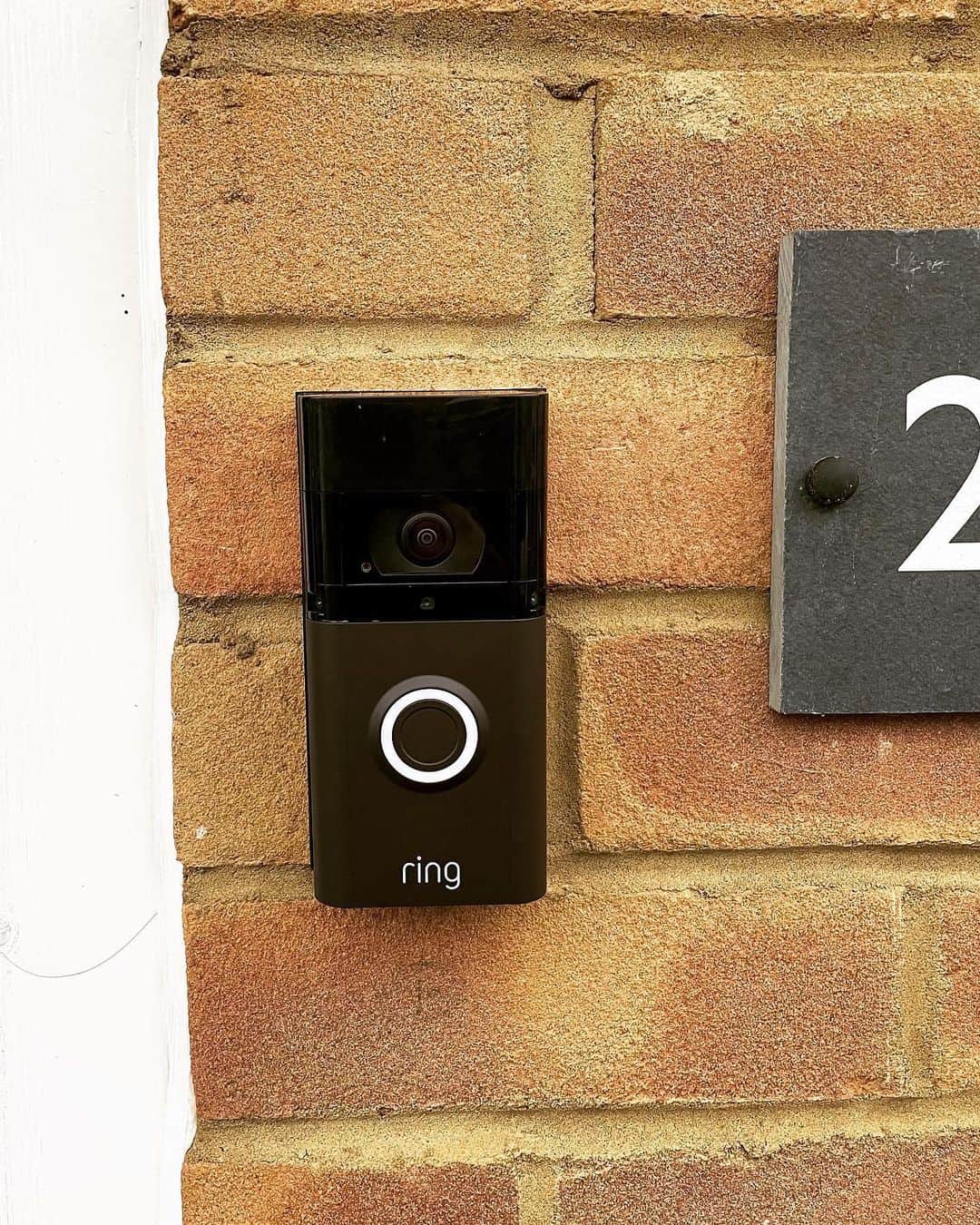
Ring Floodlight Camera Flashing Light Patterns
As the name suggests, the Floodlight camera comes with illumination – with a strength of 2000 lumens, to be exact.
It also comes with a two-way communication function and advanced motion detection – just like most of the Ring devices in this list.
Again, this device will have blinking lights – in various colors – depending on its status:
- Blinking white light: The camera is set up.
- Solid white light: The camera is provisioning (getting ready) before activation.
- Red light going on and off: Setup has failed due to an incorrect password.
- Blue light going on and off: The device can’t access the Ring network.
- Blinking green light: No internet connection found.
- Greenlight lasts for 5 seconds before turning off: Setup successful.
- White light flashing quickly: The device is powering up or resetting.
- Solid blue light: Camera speaker is enabled.
- Flashing red light: Camera siren is activated.
Conclusion
The Ring Doorbell light will flash on top when you type the wrong password.
The light will flash to the right side in the event of poor connectivity. It will flash to the left side if the setup has failed due to other reasons (not password or network related.)
Should the light flash on and off repeatedly, it means that the device is currently updating its settings.
Do you have any more concerns about your Ring Doorbell? Post your question below, and I’ll do my best to answer it right away!